[ Neo-Talk ]
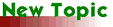
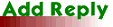
| [ Neo-Forumz ] [ Neo-Talk ] | 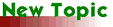 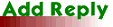 |
| Author | Comment |
| JohnPalm Unregistered User (10/10/99 6:37:02 pm) Reply | Edit | Del All | Making CD's with NeoBook Is there someone who knows the do's and don'ts of putting files made using Neobook on a CD-ROM and then installing a program from the CD-ROM to a hard drive. I created some programs using Neobook 3.2f and saved them using the download option. All installs fine after a download or even from a 3.5" disk, but not from the CD. Why not? One thing that I think that I found out is that the installer tries to write a file to the CD and it can't. That I think I can change. The other is that it looks for the sky32v3c.dll file so I guess that has to be on the CD as well. Is there anything else that I need to know to succeed? Thanks to anyone who can help me out. |
| Steve Local user (10/11/99 12:33:22 am) Reply | Edit | Del | Re: Making CD's with NeoBook Hi John, Yes, you will need to include the sky32v3c.dll. I have found that to be safe, you will need to include that DLL with every NeoBook app that you plan to distribute. As for installing NeoBook applications from a CD to a hard drive. I assume that your NeoBook app has been compliled into a single exe file and for the user to install the program they have to go to the Windows' Start>Run menu and then browse to find the exe on the CD. I have done this before and it has worked. Maybe if you burn the CD again with the Sky DLL it will work. Another suggestion is why don't you create an autorun PUB to launch your application. This looks much more professional and will make it much easier for users to install the program because all they have to do is put the disc in their CD drive and a screen will pop up in a few seconds prompting them to install the program (provided they have the autorun option turned on, which most people do because it is a default setting). To create an autorun CD, first create a small NeoBook pub - the smaller the better - with a button on it linked to your app's exe file. Compile and name the pub - "setup.exe" Then use note pad or another text editor and create a file named "Autorun.inf" and in this file add the following three lines. [autorun] open=setup.exe icon=setup.exe,0 Then burn the CD with the two exe files, Autorun.inf and the Sky DLL file and you should be in business. - Steve |
| johnpalm Unregistered User (10/11/99 6:37:45 pm) Reply | Edit | Del | Making a CD Thanks so much Steve. That's what I had in mind but I was not clear on how to do it. My program actually consists of 5 separate .exe's and I install them from folders using a master installer. The autorun feature is a great way to run the master installer. The master install program writes a file to keep track of which parts of the program were selected for installation and that is what has been causing the problem. I'm going to see if writing to the hard drive will help it out along with your suggestions. Thanks Again, John. |
| johnpalm Unregistered User (10/14/99 6:33:28 pm) Reply | Edit | Del | Making CD's The .inf file worked great, but I'm still having trouble with one aspect. I want my install program to write a data log of what is being installed on a clients system and then read from that file to say what was successfully installed. The problem is that I can't get the CD to write to the hard drive or read from it at all. My error message keeps saying access denied. Why? It works find from the .pub or 3.5" disk installs. I'm new at CD burning. I seem to have been able to do everything else, that is copy the files to the CD-R and to install from them as well, so if what I am asking is not possible for some reason then I could do without it, but it seem a nice touch. |
| Steve Local user (10/15/99 12:02:04 am) Reply | Edit | Del | Re: Making CD's I don't think it's possible to write log files from an autorun CD. I have never tried to do it, but one of the reasons why autorun CDs are so popular is because they don't leave a footprint. A user can just slip an autorun CD in the drive and view the contents and even play games without having to go through the hassle of installing a program on a hard drive. If you really want to create a log, you will have to set something up where the user installs a program to the harddrive. NeoBook has all sorts of functions to create files and write to files. Good Luck, Steve |
| Steve Local user (10/15/99 12:22:49 am) Reply | Edit | Del | Re: Making CD's Ooops! I just re-read your message a second time and I think I understand now. You want to write a file to the user's hard drive as they are installing an application from the CD. Yes? I still don't think you can write a file using a command from an autoplay CD, but you can probably copy a file from the CD to the user's hard drive using the FileCopy, CDRomDrive and the DOS' mkdir commands and copy the file to the user's C: drive. (Of course you have to assume the user has a C drive.) I don't have much time to figure out the code for you right now. But if you are determined you can probably get something to work. Or an easier way would be to have your program create a log file when the user first starts the application on their hard drive. Good Luck, Steve |
| Jim Brammer Administrator (10/15/99 7:14:40 am) Reply | Edit | Del | Re: Making CD's I haven't seen any discussion on the following so, it may already be common knowledge to most everyone. But I thought I'd write about it anyway for those that might not know. In Compile there are a few key choices specifically for CD-Rom authoring... Files tab : Compile Only Files that do NOT need to be Extracted Extracted Files tab : Windows Temporary Directory or, Custom Directory*. *Using Custom Directory is a bit touchy. The folder must exist on the users system otherwise you'll run into problems. The first time your app extracts files this custom folder will be created if it is not already found. If you use the Custom Directory option you may want to uncheck "Remove Extracted Files when Publication Terminates". With these choices selected, files like "skyxxxxx.dll", sounds, pointers, etc., will be extracted from the exe on the CD ROM to the "C:\Windows\Temp\" folder. Remember to code your neo-app using [TempDir] global variable (points to the Windows\Temp folder) or, [SystemDir] (points to the Windows\System folder) whenever you need to FileWrite to and, FileRead from an external data file. Use the [CDRomDrive] global variable if your app needs to find the CD Rom. Jim Brammer * jbrammer@tima.com * https://members.tripod.com/~neodezign/ |
| johnpalm Unregistered User (10/15/99 5:44:29 pm) Reply | Edit | Del | Making CD'S - The answer from Neosoft Support Okay, guys here is the definitive answer right from NeoSoft Support. When compiling an exe, NeoBook localizes the names of most files and external programs used within a publication. Localizing means that the drive and path are removed which is probably causing the problem with your CD. In many cases this is actually helpful when publications are distributed across multiple computers with different hard drive layouts. However, you can instruct NeoBook to leave the drive and path information intact by placing an exclamation point character ( ! ) at the beginning of the file name. For example: FileWrite "!C:\INSTALL.LOG" "1" "Installation Successful" FileRead "!C:\INSTALL.LOG" "1" "[Data]" This works for any NeoBook action that uses external files including DOSCommand, etc. I think this should be the end of the issue, thanks to all who contributed. |
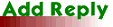 |  Email this to a friend Email this to a friend Topic Commands (Moderator only) Topic Commands (Moderator only) |