
|

|
| Home
PUBz Grafx Pax Tips & Trix Neo-Linx Neo-Talk Neo-Filez Search NeoDezign |
It has been described that some of the free sample PUBz offered here do not open gracefully via a double-click from Windows Explorer... If you have this problem, it is actually a problem with Windows and the PUB file type. You can fix it. Read on. A PUB that contains items that have long filenames with spaces in them cause errors when attempting to load the PUB from Windows Explorer. An image named "next button" will be read as only "next" and NeoBook will display an error to this affect. Actually, this is not a problem with NeoBook nor the PUB. It is however, a simple and quite cureable problem with the PUB file type registered with Windows. If your system exhibits the these "anamolies" follow the step by step procedure shown below. |
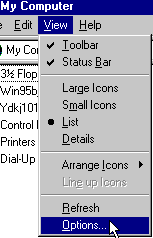
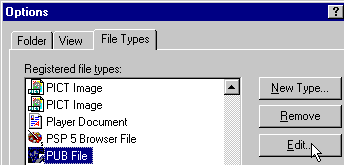
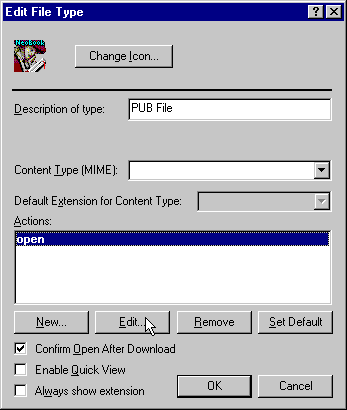
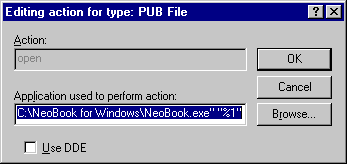
|